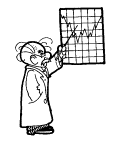 Smart Chart is the most advanced charting package on the web. Employing Slide Technology and computer-generated alerts, Smart Chart depicts a stock's current technical condition, identifies trading signals and includes a complete set of customizable technical indicators and studies. With Smart Chart, you not only get a picture of a stock's trading history but you also receive actionable trading signals and alerts on a daily basis. Smart Chart includes bar, point & figure, candlestick, area and line charts. The following is a description of the unique features of Smart Chart plus tips on how to integrate Smart Chart with the other Market Edge modules.
Smart Chart is the most advanced charting package on the web. Employing Slide Technology and computer-generated alerts, Smart Chart depicts a stock's current technical condition, identifies trading signals and includes a complete set of customizable technical indicators and studies. With Smart Chart, you not only get a picture of a stock's trading history but you also receive actionable trading signals and alerts on a daily basis. Smart Chart includes bar, point & figure, candlestick, area and line charts. The following is a description of the unique features of Smart Chart plus tips on how to integrate Smart Chart with the other Market Edge modules.
Conditions: The Smart Chart Conditions feature is located on the tool bar directly above the chart. It alerts you to current technical conditions that could affect the trading activity of the stock. Smart Chart identifies both bullish and bearish Conditions. A typical Condition statement may be that a stock's "Relative strength is currently regarded as bullish". Clicking on the Condition line will display the relative strength indicator below the chart. The Slide Technology feature enables you to view the past history of the indicator by sliding the left arrow key under the chart to the left.
Signals: Another powerful component of the Smart Chart package is the Signals feature, which is also located directly above the chart. Signals differs from Conditions in that Signals are one-time events that occurred based on the previous day's trading activity. Conditions are circumstances that can persist for several days. Signals can be either buy/sell signals based on eleven different trading systems or events that can be used to identify short/intermediate term entry/exit points. An example of a bullish signal may read "The stock has a bullish stochastic cross", which is a good short-term entry point. As with Conditions, clicking on the Signal line will display the indicators below the chart. You can view the past history of the signal in action by sliding the left arrow key below the chart to the left.
Technical Indicators: Smart Chart includes twelve technical indicators. All of the indicators have pre-set time periods to produce the best results based on our extensive experience. Some of the indicators can be customized.
User Tips: The Smart Chart Conditions and Signals features can be combined with the Market Edge Trading Ideas and Pick Six modules to provide a powerful screening and charting capability. The Trading Ideas module consists of thirteen trading systems which identify stocks which had either a Buy or Sell signal based on the status of various technical indicators. By combining the Trading Ideas module with the Smart Chart Signals feature, you will be directed to the chart of those stocks which experienced a Buy or Sell signal from one of the trading systems for further analysis.
The Pick Six feature of Market Edge allows you to select up to six different technical indicators or studies to screen the data base for stocks that meet certain criteria. The filtering routine identifies stocks that meet the desired conditions. The problem is that these conditions may be on the verge of reversing. By combining the Pick Six module with the Smart Chart Conditions feature, a more revealing picture is produced An example of how this works would be a Pick Six set up that identifies stocks that have a bullish MACD-LT and are oversold based on Slow %K as potential Buy candidates. When using Pick Six, always include one of the price, volume and Opinion (Long-Avoid) filters in the set up. The Pick Six set up which would get the desired results listed above would be 1) Price 15-50, 2) Volume >100K, 3) Long Opinion, 4) Bull STO (Slow %K) and 5) Bull MACD L-T.
Special Features: Listed below are several special features that are unique to Smart Chart.
1) Price Tip: Price Tip is a horizontal bar on the chart which displays the Date, Symbol, Open, High and Low for that day when the cursor is placed on the price area of the chart. If the cursor is pointed at the volume area of the chart, the Date, Symbol and Volume for that day are displayed. If the cursor is pointed at the Technical Analysis area of the chart, the Symbol, Indicator, Date and the Value of the indicator for that day is displayed.
2) Time Line: Time Line is a vertical line on the chart which displays the Date, Symbol, Open, High and Low for that day when the cursor is placed on the price area of the chart. If the cursor is pointed at the volume area of the chart, the Date, Symbol and Volume for that day are displayed. If the cursor is pointed at the Technical Analysis area of the chart, the Symbol, Indicator, Date and the Value of the indicator for that day is displayed.
3) Trend Lines: Trend Lines can be drawn by positioning the pointer at the left point on the chart. Left click, hold the mouse and draw the line to the right. To clear the trend line, right click the mouse and click on Clear Trend Line
4) Comparison Charting: Smart Chart provides comparison charting capabilities with eleven popular market indexes as well as any individual stock. The indexes include the American Stock Exchange Index (AMEX), Dow Jones Industrials (DJ-30), Dow Jones Transportation (DJ-20), Dow Jones Utilities (DJ-15), NASDAQ 100, NASDAQ Composite, New York Composite (NYSE), Philadelphia Semiconductor (SOX), Russell 2000, S&P 100 and the S&P 500. You can compare several stocks and indexes on the same chart.
5) Slide Show: Market Edge's Stock Watch module allows you to create three lists of stocks with a maximum of 100 stocks in each list. The stocks included in these lists are automatically loaded into the Smart Chart -Slide Show component. To view the chart of any of the stocks in a list, select the list from the Portfolio which is located under the Symbol box. Then you can view the charts by either scrolling through the list by clicking on the > key or arrow down and click on a specific symbol.
6) Slide Technology: Smart Chart utilizes Slide Technology to view different time periods on the chart. To expand the chart, click on the left arrow at the bottom of the chart and slide it to the left. To minimize the chart, click on the right arrow and slide it to the right.
Smart Chart is available to Market Edge - Gold and Platinum subscribers. To access Smart Chart, click on Subscriber Login, sign in and then click on Smart Chart. The charting package will load and a chart of the Dow Jones industrial Average (DJ-30) will be displayed. Enter a symbol in the box located in the upper right hand corner, click on Draw and you are ready to go. There is a Help button located on the tool bar at the top of the chart that will guide you through the numerous features contained in Smart Chart.
 The Right Stock At The Right Time®
The Right Stock At The Right Time® The Right Stock At The Right Time®
The Right Stock At The Right Time®